Isn’t it fun to personalizing things? Here is an easy tutorial (or inspiration if you already know how) on how to make a custom background for your phone screen. Basically you want to select an image, save it to your camera roll, adjust the colors if it competes with your icon colors and then set it as the wallpaper.
Do a google image search on your computer or phone (google.com and select “images” at the top of the page). Type in the type of background you’re looking for. I chose:
- vintage floral backgrounds
This one is from blempgorf. Check out the GORGEOUS fabrics on there!
If searching on your computer:
- Click on the image to select it as above (if you save it off the thumbnail screen the quality may be poor) then click and drag it onto your desk top or right click on it (control & click on a mac) and save it.
- Email the image to your phone
- open the image and save it to your phone’s photo library
If searching on your phone:
- select the image online to open it
- the click and hold until “save image” pops up and save it. Now the image is in your camera roll.
Once the Image Is in Your Phone:
- If the image is too vibrant, open the photo in a photo editing app (I used VSCOcam- it’s free) and choose a filter to fade out or adjust the image to your liking. You want it slightly whitewashed so the applications stand out on top of it. Save the image to your camera roll.
- Set the new wallpaper by going to Settings. Select “Brightness & Wallpaper. Select “Camera Roll” or wherever you saved your image and select your image! You can zoom in on it if it is not filling up the entire screen.
As I understand it, using images from the web for personal use is ok. It’s when you want to use things commercially that you have to conform to protocols. Have fun and let me know what you find!





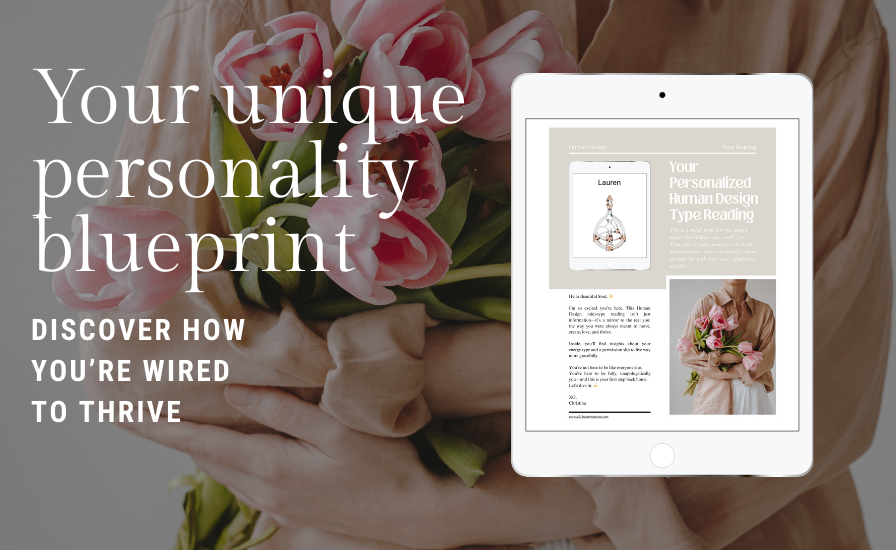

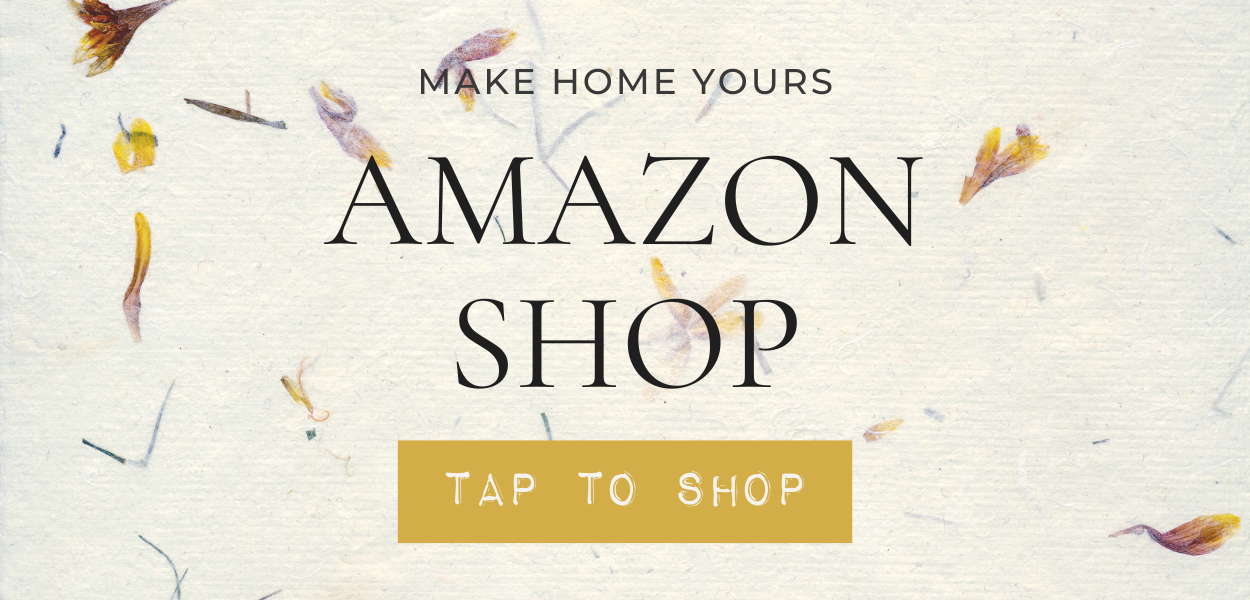
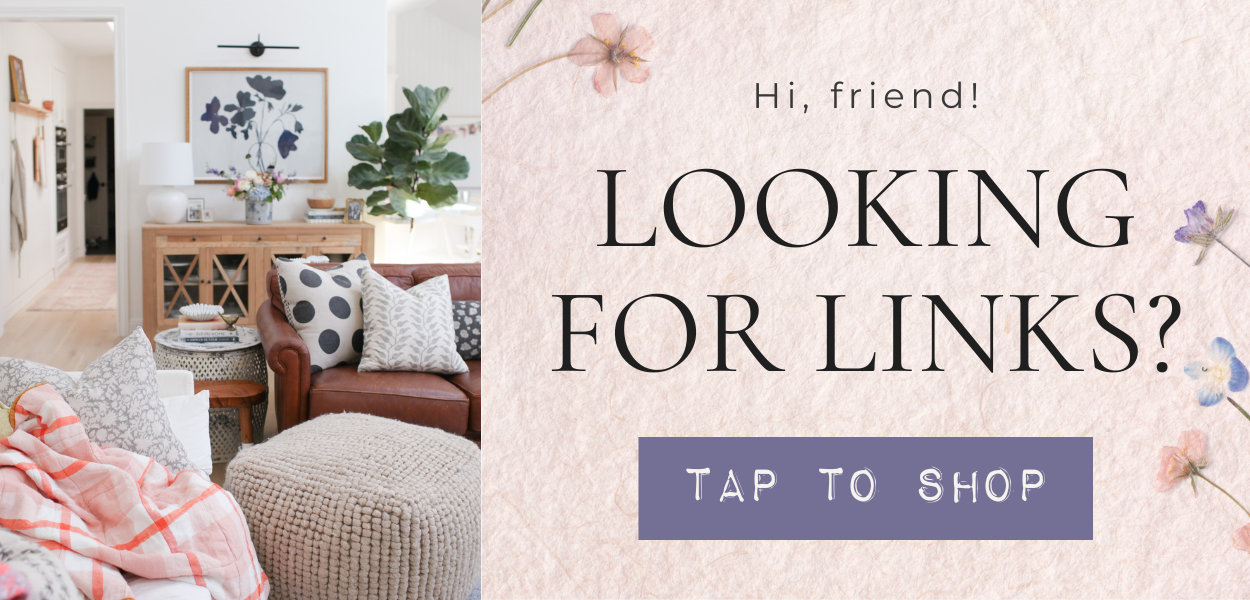

Leave a Reply
You must be logged in to post a comment.